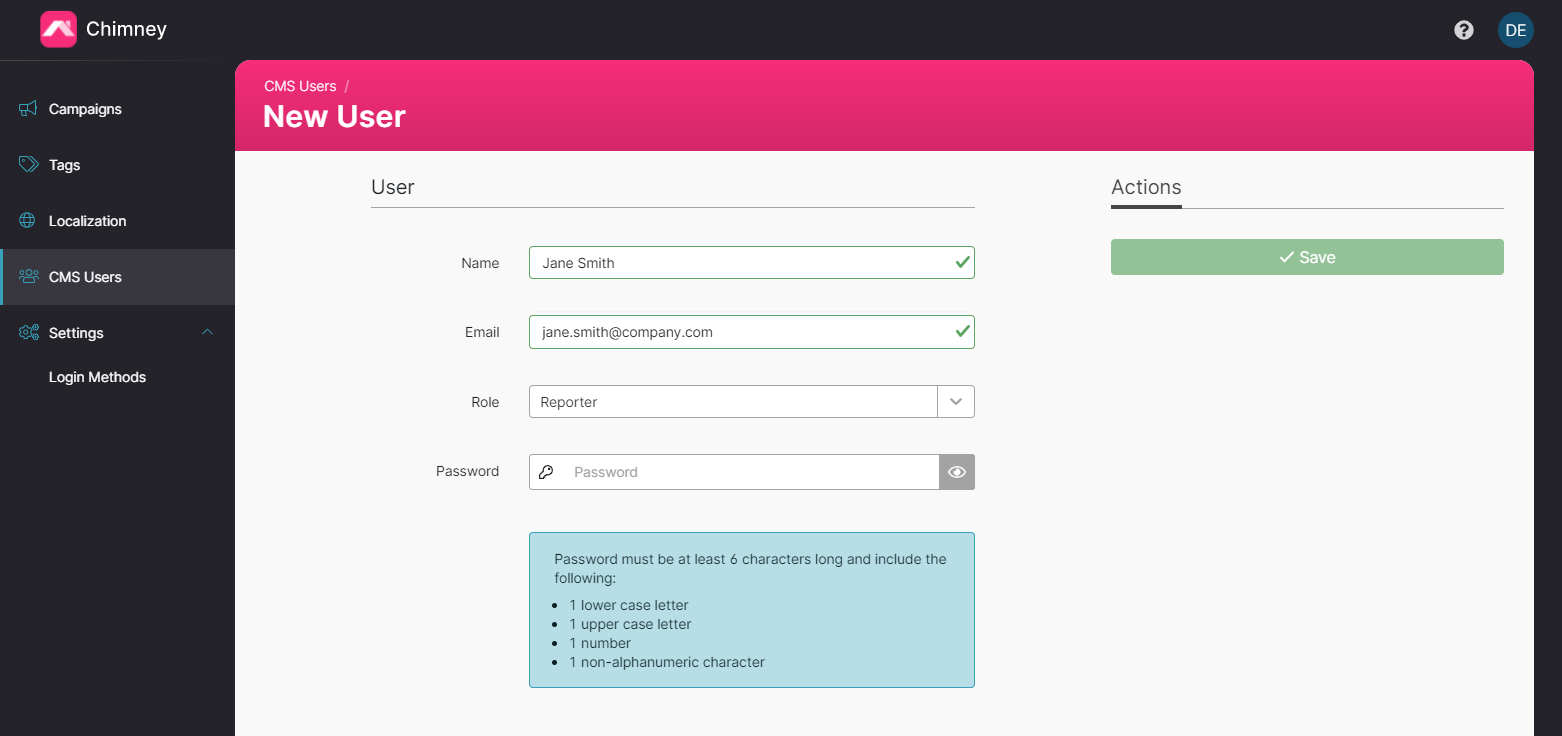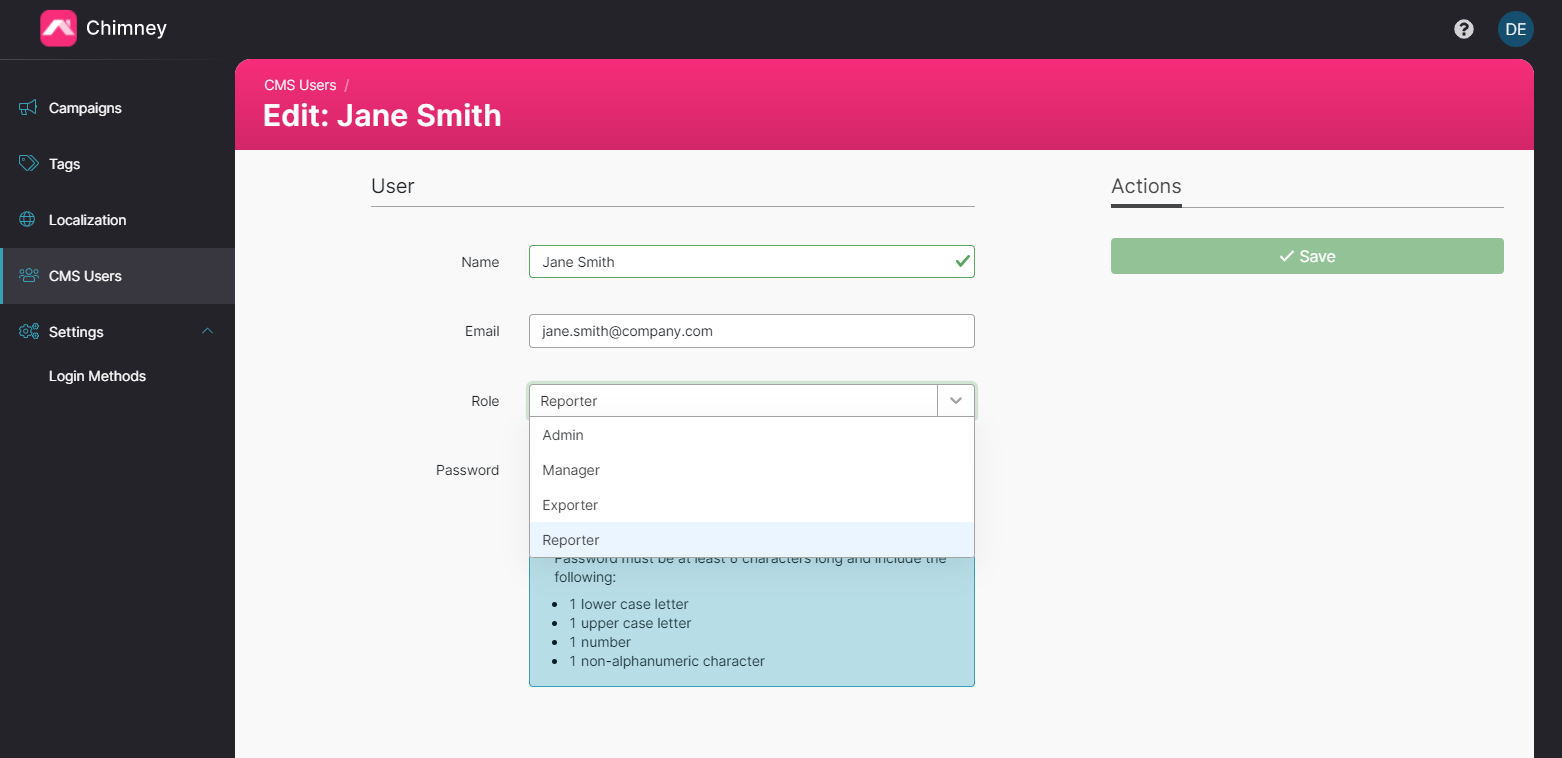CMS Users
CMS users allow you to manage access to the CMS. You can access the CMS User Management section by selecting CMS Users from the left-hand sidebar.
Only admin users have access to the CMS Users page
Creating CMS Users
To create a new CMS user:
Click "+ New User" in the top right-hand corner of the users index.
Enter the user’s name and associated email in the text fields provided.
Select a user role from the drop-down menu – See the "CMS Roles" section of this document for more information on roles.
Set an account type - NOTE this option is only available if you have created additional login methods - this determines how the user will log in. If an additional login method is chosen then there is no need to set a password and you can jump to step 6. If you have not set up any additional login methods then the account type will not appear and you can proceed with steps 5 and 6.
Set a unique password using the dialogue box provided. Keep a note of this as your new user will need it to login.
Click "Save" to complete the creation of the CMS User.
Editing CMS Users
At any point you can edit a CMS User, to do so click the "Edit" button or the user's name in index view.
You will be able to change the user’s name, email address, role or assigned password in the user editor.
Click "Save" when you’re finished with your changes.
Deleting CMS Users
To delete a user, click the delete button in the index row of the user you want to delete.
After clicking the delete button, you will be given the opportunity to abort the deletion by clicking "Cancel" or confirm it by clicking "Yes, Delete."
Once the user has been deleted, they will no longer be able to log into the CMS.
Note: logged-in users cannot delete themselves.
Managing CMS Users
All of the CMS users created are listed in the index view.
The index displays the following information for each user:
The user's name.
Their assigned role.
The date/time their user profile was last modified.
The date/time their user profile was created.
A CMS user can be easily found by using the search bar.
CMS Roles
Admin – an admin has full access to the Chimney tool with no restrictions.
Manager – a manager has full access to the tool excluding the ability to add new CMS Users or the ability to change CMS settings.
Exporter - an exporter only has the ability to view a Campaign Dashboard or export entries to a CSV. They do not have the ability to create/edit Campaigns, Tags, Settings or Users.
Reporter - a reporter only has the ability to view a Campaign Dashboard. They do not have the ability to create/edit Campaigns, Tags, Settings or Users.
Moderator - a moderator can view a campaign dashboard, and view and moderate User Entries
Viewer - a viewer can view a campaign dashboard and view User Entries